How to Merge Duplicate Contacts and Clients
If you find that you have duplicated contacts or clients, merging the information to clean up your database only takes a few quick steps!
To merge duplicated Client IDs:
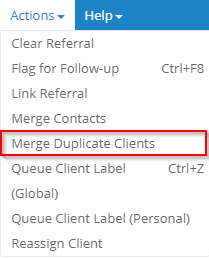
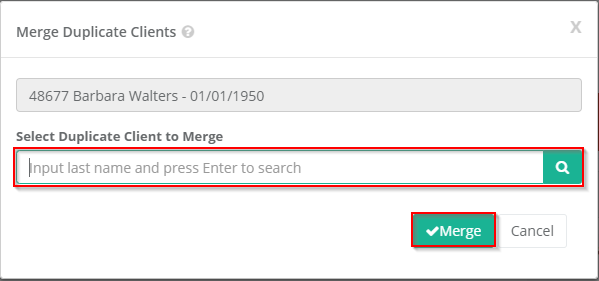
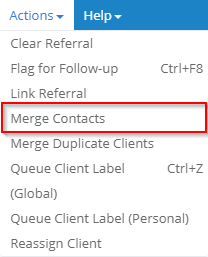
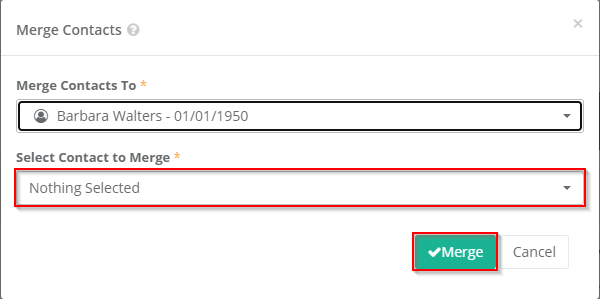
The easiest way to accomplish merging duplicated Client IDs is to first navigate to the Client ID you would like to keep as the primary record. Once you're there, in the menu bar you will click on Actions and then "Merge Duplicate Clients".
In the box that pops up, you will see the client ID that you're currently in listed first, and then a box underneath where you can search the other client that you would like to merge into the one you've selected to be the primary. Simply type in the last name of the other client ID and click on the Enter key on your keyboard. You will then have a window of search results populate. When you find the Client ID you are going to merge into the primary, double click on the name in the list. After this, click Merge.
You will then get a pop up that asks if you're sure you want to merge the clients together. Once you click on OK, the Client IDs, information and all bookings will be merged together.
To merge duplicated contacts:
If you have a client ID with duplicated contacts, you can follow a similar procedure to correct this. In the client ID, click on Actions in the menu bar and select "Merge Contacts".
In the box that pops up, you can select the contacts you would like to merge together. In the first space you will click on the drop down box to choose the contact you would like to keep, and in the second drop down box you will select the contact you would like to merge into the other.
If there are multiple duplicated contacts, you will continue following these steps until all of the contacts you want merged are complete.
As always, if you have any questions about this or if it gives you any trouble, you can always contact a member of our friendly support team by sending an email to support@wincruise.com, by sending us a chat message from your WebCruise+ page, or by using the Capture Feedback button on your screen.
Related Articles
How to Add and Remove Contacts From a Client ID
Adding and removing contacts on a Client ID only requires a few quick steps. In order to add a new contact to a Client ID, you will first need to click on Add in the menu bar, followed by "Contact". You can also click on the (+) button to the top ...Vaccinations Quick Report
We have added a new report type to our Quick Reports menu of the Reports Screen. The Vaccinations Quick Report can be used to gather information regarding bookings and the recorded vaccination information for the contacts within those bookings. To ...Merging Items in List Maintenance
There is now the option to merge duplicated items within List Maintenance! To start, you will need to navigate to your List Maintenance by clicking on Tools in the menu bar, followed by List Maintenance. Within the List Maintenance window, you can ...Vaccination Record Update
Adding and Editing Vaccination Records Using the Add Menu: In the Clients, Bookings and Groups screens, you can add and edit vaccination information for each contact by clicking on the Add or Edit option in the menu bar, followed by “Vaccinations”. ...Creating a New Client
Congratulations on your new client! Now to enter them into your database. Adding and keeping track of your client database is simple and easy with Webcruise+. First things first, you will need to navigate to your Client Screen. After this, you can ...